UEFI vs. Legacy: Making the Right Choice for Your System
In the ever-evolving landscape of computer technology, one critical decision often overlooked by users is choosing between UEFI (Unified Extensible Firmware Interface) and Legacy boot modes. This decision can significantly impact system performance, security, and compatibility. In this article, we’ll delve into the intricacies of UEFI and Legacy boot modes, highlighting their differences and helping you make an informed decision for your system.
I. Introduction
A. Definition of UEFI and Legacy
Before delving into the comparison, let’s define UEFI and Legacy boot modes. UEFI is a modern firmware interface that serves as a successor to the traditional BIOS (Basic Input/Output System). On the other hand, Legacy boot refers to the traditional BIOS mode, which has been a standard for many years.
 B. Importance of Choosing the Right Boot Mode
B. Importance of Choosing the Right Boot Mode
The choice between UEFI and Legacy is crucial as it influences the system’s overall performance, security, and compatibility with hardware and software components.
II. Understanding UEFI
A. What is UEFI?
UEFI, standing for Unified Extensible Firmware Interface, is a modern firmware interface that provides an enhanced and standardized way for the operating system to interact with the system firmware during the boot process.
B. Advantages of UEFI
1. Faster Boot Times
UEFI offers quicker boot times compared to Legacy boot mode, contributing to a more efficient user experience.
2. Secure Boot Feature
One notable feature of UEFI is Secure Boot, which ensures that only digitally signed drivers and operating system loaders are allowed to run during the boot process, enhancing system security.
3. Compatibility with Large Drives
UEFI supports modern disk partitioning schemes, such as GUID Partition Table (GPT), enabling compatibility with larger drives exceeding 2 terabytes.
III. Legacy Boot Mode
A. Legacy Boot Explained
Legacy boot, based on the traditional BIOS system, has been the standard for decades. It relies on the Master Boot Record (MBR) partitioning scheme.
B. Limitations of Legacy Boot
1. Slower Boot Times
Legacy boot generally exhibits slower boot times compared to UEFI, affecting the overall system startup speed.
2. Lack of Secure Boot
Unlike UEFI, Legacy boot lacks the Secure Boot feature, making the system more susceptible to unauthorized code execution during boot.
3. Compatibility Challenges
Legacy boot may encounter challenges when dealing with newer hardware components and larger storage drives.
IV. UEFI vs. Legacy: Key Differences
A. Boot Process Variances
The fundamental difference lies in the boot process. UEFI follows a more advanced and efficient boot process compared to the traditional and somewhat outdated method employed by Legacy boot.
B. Security Features
UEFI’s Secure Boot feature provides an added layer of security, ensuring that only signed and trusted code is executed during the boot sequence.
C. Disk Partitioning and Drive Size Support
UEFI’s compatibility with GPT allows for better utilization of larger storage drives, a significant advantage over Legacy boot’s reliance on MBR.
V. Factors to Consider When Choosing
A. Hardware Compatibility
Consider the compatibility of your hardware components with both UEFI and Legacy boot modes. Ensure that essential devices such as graphics cards, network adapters, and storage drives are well-supported.
B. Operating System Requirements
Check the requirements of your chosen operating system. While most modern operating systems support UEFI, some legacy systems or specialized software may still rely on Legacy boot.
C. System Performance
Evaluate the performance implications of your choice. UEFI generally offers better performance, especially in terms of boot times, which can impact your overall user experience.
VI. Transitioning from Legacy to UEFI
A. Why Consider Transitioning
If your system currently operates in Legacy mode, it might be worth considering transitioning to UEFI for the benefits it offers in terms of speed, security, and compatibility.
B. Steps to Migrate to UEFI
1. Backing Up Data
Before making any changes, ensure you have a comprehensive backup of your data to prevent any potential data loss during the transition.
2. Updating BIOS/UEFI Firmware
Ensure your system’s firmware is up to date, as UEFI functionality may require a firmware update.
3. Changing Boot Mode
Access your system’s BIOS/UEFI settings and change the boot mode from Legacy to UEFI. Follow the manufacturer’s instructions for a smooth transition.
VII. Common Misconceptions
A. Compatibility Myths
Some users may believe that UEFI is less compatible with certain hardware, which is a common misconception. In reality, UEFI supports a wide range of modern hardware components.
B. Performance Misunderstandings
Contrary to popular belief, transitioning to UEFI is not solely about boot times. The improved performance extends to other aspects, contributing to an overall smoother computing experience.
VIII. Real-world Applications
A. Industry Adoption Trends
Explore how industries are adopting UEFI over Legacy boot, showcasing real-world examples of improved performance, security, and compatibility.
B. User Experiences and Testimonials
Highlight user testimonials and experiences after transitioning from Legacy to UEFI, providing valuable insights for those considering the switch.
IX. Making an Informed Decision
A. Consulting with Experts
If uncertain, seek advice from experts in the field, such as IT professionals or system administrators, to make an informed decision tailored to your specific needs.
B. Testing Compatibility
Before making a final decision, test the compatibility of your system with both UEFI and Legacy modes to ensure a seamless transition without compromising functionality.
X. Conclusion
A. Recap of UEFI vs. Legacy
In conclusion, the choice between UEFI and Legacy boot modes is pivotal, influencing your system’s speed, security, and compatibility. Evaluate your specific needs and make an informed decision based on the outlined factors.
B. Choosing the Right Boot Mode for Your System
Consider your hardware, operating system requirements, and desired system performance when choosing between UEFI and Legacy. The right decision ensures an optimized computing experience.
Frequently Asked Questions
- Is UEFI only for newer computers? UEFI is commonly found in modern systems, but its adoption extends to older computers as well. Check your system’s specifications for compatibility.
- Can I switch from UEFI to Legacy without issues? While possible, switching from UEFI to Legacy may lead to compatibility issues. It’s recommended to stick with the boot mode your system was initially set up with.
- Does Legacy boot mode support Secure Boot? No, Legacy boot mode lacks the Secure Boot feature present in UEFI, making it potentially less secure.
- Will transitioning to UEFI improve my system’s overall performance? Yes, transitioning to UEFI can lead to faster boot times and improved overall system performance.
- Can I use UEFI with any operating system? Most modern operating systems support UEFI, but it’s essential to check the specific requirements of the OS you intend to use.

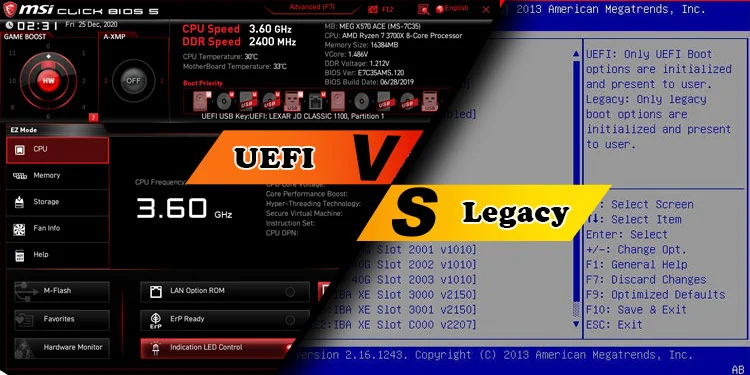 B. Importance of Choosing the Right Boot Mode
B. Importance of Choosing the Right Boot Mode